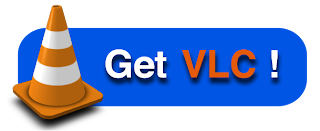[This PPA Won't Work Anymore, Read New VLC Installation Instructions]
Feature List
- Independent of systems codecs to support most video types.
- Instant pausing and Frame-by-Frame support.
- Finer speed controls.
- New HD codecs (AES3, Dolby Digital Plus, TrueHD, Blu-Ray Linear PCM, Real Video 3.0 and 4.0, ...)
- New formats (Raw Dirac, M2TS, ...) and major improvements in many formats.
- Full set of changes here.
Install VLC Latest Version in Ubuntu Lucid, Karmic
- Lets see how to Install VLC in Ubuntu using terminal, quick and easy.
- Before getting started, let me tell you that, the latest version is VLC is 1.0.5 and it is not yet available in following repository as of now, but will soon be available.
- But, you can install or upgrade to VLC 1.0.3 in Ubuntu using C-Korn repo. Simply follow the steps.
- Open Terminal(Applications - Accessories - Terminal) and copy-paste the following line. Give password when prompted.
sudo add-apt-repository ppa:c-korn
- Done.
Already a VLC user?
- If you already have installed VLC in your Ubuntu, all you need is an upgrade.
- Open Terminal(Applications - Accessories - Terminal) and copy-paste the following lines.
sudo apt-get update sudo apt-get upgrade
- Done.
- If you don't have VLC already installed, then install brand new VLC straight away. Following is what you need to do.
- Again, Open Terminal(Applications - Accessories - Terminal) and copy-paste the following lines.
sudo apt-get update sudo apt-get install vlc vlc-nox vlc-data
- Done.
- Open Applications - Sound & Video - VLC Media Player and enjoy one of it's kind multimedia experience.
[This PPA Won't Work Anymore, Read New VLC Installation Instructions]