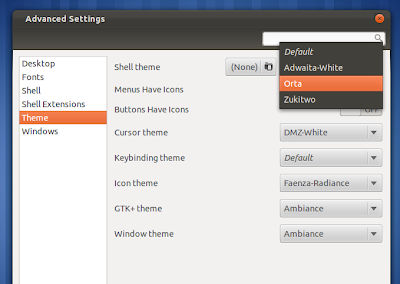Extensions support is one on the most widely appreciated feature of GNOME Shell. In our previous post which listed those stunning GNOME Shell themes, we all saw how difficult it is to do such trivial stuff like installing themes in GNOME Shell. Well, there is a GNOME Shell extension called User-Theme Extension that makes everything about GNOME Shell theming a lot simpler and easier, exactly how it should have been in the first place. Learn how to install GNOME Shell themes the easier way in Ubuntu 11.10 Oneiric Ocelot.
How to Install Themes in GNOME Shell the Easier Way?
- Install GNOME Tweak Tool first of all, if you haven't already.
- Now install User-Theme GNOME Shell extension from PPA. For that, simply copy-paste the following commands into Terminal.
sudo add-apt-repository ppa:webupd8team/gnome3 sudo apt-get update sudo apt-get install gnome-shell-extensions-user-theme
- Done. Now, hit ALT + F2 and type 'r' and then press ENTER. Alternatively, you could simply log out and log back in.
- Afterwards, launch GNOME Tweak Tool and browse to Shell Extensions.
- There you will see User Themes Extension set to OFF. Change mode to ON.
Download GNOME Shell Themes and Manage them Using User-Theme Extension
- Browse through our vast collection of GNOME Shell themes and download the ones you like. Copy-paste the extracted folder to /home/USERNAME/.themes directory(Create the /home/USERNAME/.themes directory if there isn't one).
- Theme directory you just copied should be of the form THEME_NAME/gnome-shell. This is very important because, User-Theme GNOME Shell Extension loads themes from ~/.themes/THEME_NAME/gnome-shell directory.
- Finally, launch GNOME Tweak Tool and browse to 'Theme' menu.
- As you could see, those themes that I extracted and copied to ~/.themes are visible from GNOME Tweak Tool itself and I can easily change those themes with click of a button.
- Faenza Icons Theme blends neatly with almost all GNOME Shell themes we featured here before. You might want to install it too.
- EDIT: GNOME Shell extension PPA have been changed to that by WebUpd8, which seems like the more updated one. Big thanks to Andrew for the PPA.