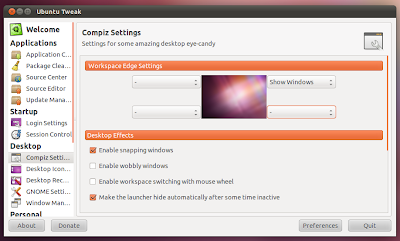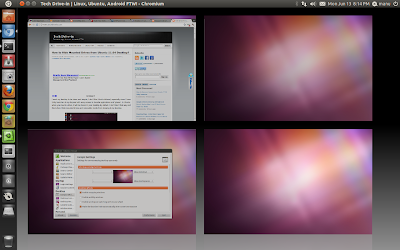I have been a Compiz fan ever since I started using Linux. Compiz is also a very integral part of Ubuntu, more so with the introduction of new Unity desktop for Ubuntu 11.04 Natty Narwhal. There are many Compiz effects that are not enabled by default and some of them are really good IMO. Useful Compiz tweaks for Ubuntu 11.04. Note: Post not meant for advanced users.
Before getting started, there are two applications you need to install in Ubuntu. First package is Compizconfig-settings-manager(CCSM) and other one is Ubuntu Tweak.
- To install Ubuntu Tweak, follow this post or simply use Bleeding Edge script.
Enable 'Show Windows from All Workspaces' Compiz Animation
- This is one among the most useful and eyecandy Compiz animation IMO.
- Launch Ubuntu Tweak and select "Compiz Settings" from sidebar.
- From 'Workspace Edge Settings', choose the 'Show Windows' option from drop down menu of the desktop corner of your choice. I like it on the top-right.
Enable 'Show All Workspaces' Mouse Action
- Even though there is a dedicated button on Unity launcher and a keyboard shortcut to enable 'Show All Workspaces' compiz plugin, sometimes it is useful to launch this Compiz animation by simple mouse action. Following is what you need to do.
- Launch Ubuntu Tweak yet again and browse to 'Compiz Settings'.
- From 'Workspace Edge Settings', choose the 'Show Workspaces' option from drop down menu of desktop corner of your choice. Done.
Disable Launcher Autohide/Dodge Windows Compiz Animation Completely
- Unity Launcher is still quite buggy and Dodge Windows or Autohide options won't work nearly as perfect as you expect them to be. This is how you disable Launcher Autohide.
- Launch CCSM(Hit Super key and type CCSM). Select Desktop from sidebar and browse to Ubuntu Unity Plugin.
- You will see the Hide Launcher options, change it from default "Dodge Windows" to "Never". Unity launcher won't Autohide anymore.
Enable Panel Transparency and Reduce Launcher Size
- This is something we have already discussed in our article on top things to do after installing Ubuntu 11.04 Natty Narwhal.
- Launch CCSM yet again(Hit Super key and type CCSM) and browse to Desktop - Ubuntu Unity Plugin. Select 'Experimental' tab and you will see options for enabling panel transparency and changing Unity launcher icon size.
Enable Shift Switcher Plugin
- The Shift Switcher plugin provides the same window switching functionality of normal Application Switcher(Alt + Tab), but with some eyecandy effects namely Flip and Cover.
- Launch CCSM, chose 'Window Management'.
- Enable Shift Switcher plugin(highlighted).
- Shift + Super + Tab is the default key combination, you can change that of course.